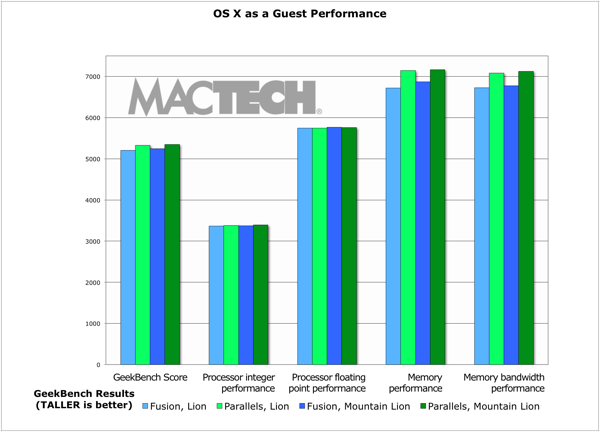Running OS X in Virtualization
Contents
Starting about a year ago, Apple has finally changed their license with OS X (but only for Lion and Mountain Lion) so that users can run a virtual machine with Lion and Mountain Lion as the client OS. As a result, both Parallels Desktop and VMware Fusion tout that they can run OS X in a virtual machine. Of course, it was a moral imperative for us to check this out and see how it runs.
In short, they run pretty well. Parallels booted OS X a bit faster, and VMware Fusion shut down considerably faster. But we also wanted to see about virtual machine speed. Without doing comprehensive benchmarks, we did a quick run of GeekBench. In short, they ran comparably to each other. Clearly, neither company has fully optimized yet for OS X and I expect we’ll see improvements on this front.
What would you use this for? One of the greatest uses may be for developers testing different builds of OS X and their product, and wanting to do so in a protected way. In short, testing, hacking, networking (if you need a second machine), sandboxing (for security). Beyond that, well, it’s a bit of a strange experience to say the least.
One thing to note for both products: There is no easy or express installation for OS X as a guest. You need to install them manually, and as such, neither product install their tools. While, if you look, you can tell if the tools are installed or not, it’s not going to be obvious for most users. Once you start to resize your window beyond 1024×768, use cut/copy/paste, or drag and drop features, you’ll realize that things don’t work right and start to search for a problem (which is that the VMware or Parallels tools are not installed in that virtual machine). Bottom line: Don’t forget to install the tools (for either VMware or Parallels) in your OS X guests. Hopefully, this experience (either with a reminder or better installation procedure) will be improved in both products for future releases.