Retina Support: Overview
Contents
Both VMware Fusion and Parallels Desktop tout support for Apple’s Retina displays. In reality, however, they do it quite differently. In VMware Fusion, you check a box to enable Retina support. When you do that, the resulting window is tiny (about one quarter the size). What we didn’t realize until VMware explained it to us is that at that point, you need to manually change the size of “text and other items” in Windows (7 or 8). To do this, within Appearance and Display, you select the “custom sizing options” and choose the scale (about 200%, but since Windows has a bug at 200%, it’s best to use 199%).
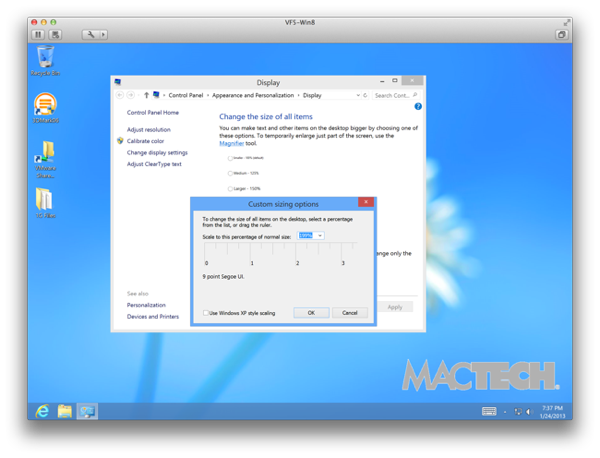 Figure 26: Custom Sizing Options to Change the Size of Items in Windows
Figure 26: Custom Sizing Options to Change the Size of Items in Windows
In Parallels, you simply choose whether you want scaled (for those items that aren’t using scalable elements), Best for Retina (scaling items and giving you higher resolution) and More Space (which gives you the maximum screen real estate). This is similar to how Apple gives you choices for the Retina display in OS X’s Display preference pane. Parallels takes the approach of automatically changing the sizing of items, as well as making other adjustments to the interface so that they are reasonable sizes automatically.
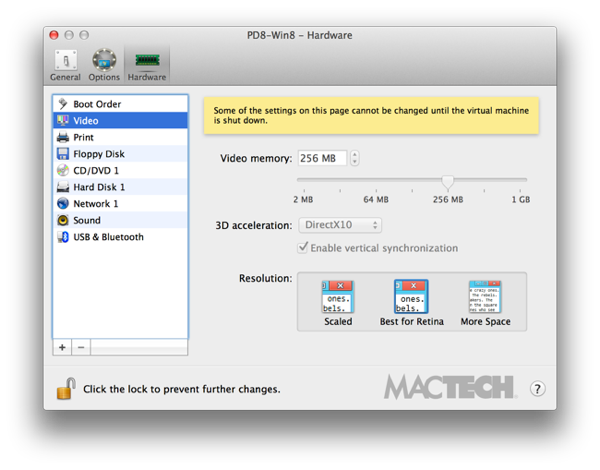 Figure 27: Parallels Desktop for Mac 8’s Choices for Retina Support
Figure 27: Parallels Desktop for Mac 8’s Choices for Retina Support
