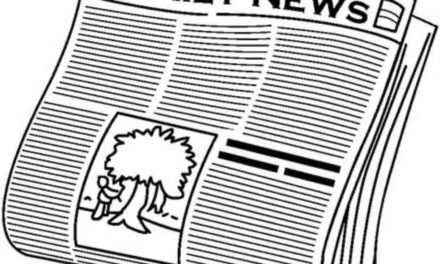Apple has provided a new beta of the 16.4 firmware that’s designed for the Apple Studio Display. No word on what it entails, but it seems to be tailored to run along with the second public beta of macOS Ventura 13.3.
To update your Apple Studio Display firmware:
- Click the Apple () symbol in the menu bar and choose System Preferences….
- Click Software Update in the preferences panel.
If you see a firmware update available for your display, click Update Now to start download it. - When the update has fully downloaded, click Restart in the notification that appears in the top-right corner of the screen.
- Don’t unplug the display while the update is in progress.
While the update is being installed, an ellipsis icon may appear or the screen might go blank. Not to worry; that’s normal. Don’t unplug the Apple Studio Display while it’s update.
Article provided with permission from AppleWorld.Today