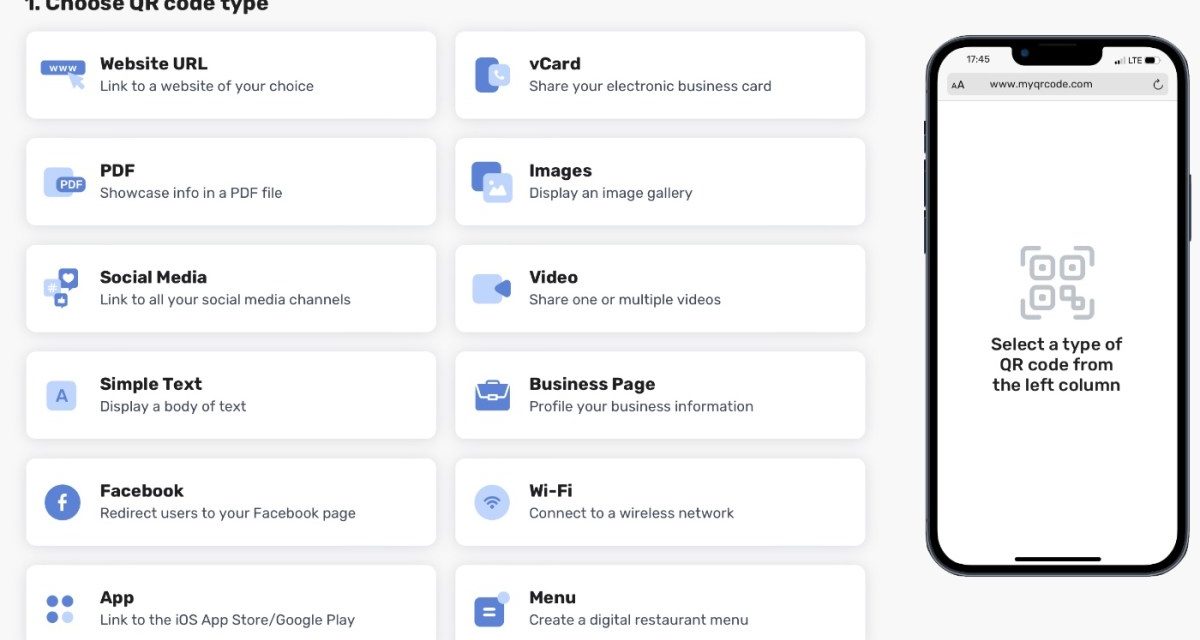The Apple Vision Pro is a brand new piece of tech. It’s a mixed-reality headset, blending technologies like Altered Reality (AR) and Virtual Reality (VR) to bring digital apps and content into the real-world.
While clearly a very cool bit of tech, you’d be surprised to find out that Apple Vision Pro doesn’t actually have the ability to scan QR codes. They are able to scan AR codes, however. AR codes look very similar to QR codes, but the utilities are completely different. And that’s something that we at AppleWorld Today will be exploring in this article. We’ll be looking at the utility of AR codes, and whether the humble QR code will have a place with the Apple Vision Pro.
The Difference Between AR and QR Codes
Before we get started, it’s a good idea to have a look at the differences between both QR and AR codes, just so we’re all on the same page. Let’s start with QR codes, which store information in a grid of black squares on a white background. They’re widely used in various sectors, such as advertising, product packaging, and ticketing, primarily for directing users to a website, sharing information, or authenticating transactions. They’re incredibly useful (and common), thanks to the amount of information they can store.
AR Codes, on the other hand, are not codes in the traditional sense. Instead, they refer to markers or triggers used in Augmented Reality systems. AR involves overlaying digital information (like images, videos, 3D models) onto the real world. These markers can be simple images, objects, or even locations that, when detected by an AR device or application, trigger the display of digital content. AR codes are used in a range of applications, from gaming and education to marketing and industrial design, offering an interactive and immersive experience.
AR Codes with Apple Vision Pro – The Benefits
AR codes are incredibly exciting, as they help to make digital content much more interactive. AR codes can be used to do have a little fun, by summoning weird things like digital characters into the real-world. But, they have far more utility than just being some novelty, especially when paired with the Apple Vision Pro:
- Interactive Experiences: These codes can be used in games, educational apps, and interactive marketing campaigns to create immersive experiences. When scanned, they can trigger 3D models, animations, or video content that blends with the real world.
- Retail and Shopping: They can transform how consumers shop by offering virtual try-ons, product demonstrations, and in-store navigation.
- Educational Tools: In educational settings, these codes can bring textbooks and learning materials to life, offering interactive 3D models and simulations.
- Training and Simulation: Useful in professional training, especially in fields like medicine, engineering, or aviation, providing hands-on experience through simulations.
- Navigation and Maps: For indoor navigation in malls, airports, and museums, these codes can offer AR-powered directional guidance and information.
- Art and Exhibitions: Artists and museums can use them to offer augmented tours, providing additional information and interactive experiences with artworks.
Being a new technology, it’ll take a little while before AR codes become more common. One thing to keep in mind, however, is that Apple will soon be rolling out their own AR codes specifically for Apple Vision Pro. These will be called Apple Vision (AV) codes, and we expect those to be implemented heavily in various industries to pair with the Apple Vision Pro.
AR-Enabled QR Codes: Commerce with Apple Vision Pro
We’ve already mentioned how QR codes can transform the retail sector. But let’s explore that point with a little more detail. Here are some exciting features:
- Virtual Try-Ons and Previews: QR codes can enable customers to visualize products in their intended environment or on themselves. This reduces uncertainty and increases satisfaction. For instance, you can see how a new couch would fit in your living room or how a new pair of shoes would look on you.
- Instant Product Information and Reviews: Scanning a QR code can bring up detailed product specifications, tutorials, or customer reviews, directly within the user’s field of view. This provides a richer and more informed shopping experience.
- Expanded Purchasing Process: By linking directly to online checkout or payment systems, QR codes can simplify the buying process, making it quicker and more user-friendly.
But that’s not all. With Apple’s ecosystem, you can easily add money to Apple Pay or Apple Cash for a seamless shopping experience. Read about QR Codes for Apple Pay. When companies integrate QR codes with Apple Pay, they provide a contactless payment option that doesn’t require physical cards or devices to touch the payment terminal, making purchases simple.
Amplify Entertainment: AR & QR Codes Unveiled
For those who haven’t had their Apple Vision Pro for long, and hasn’t yet used their AR code scanning capabilities, we’ll help you get started. Generally, the process isn’t too difficult, as long as the AR code you’re scanning is designed properly. So, let’s take a look at how to scan these codes:
- Locating the AR Code: The first step in this journey is finding the AR code you wish to scan. These can be found in a variety of places, such as event posters, product packaging, or even on your digital screens. They serve as the key to access interactive content.
- Preparing your Apple Vision Pro: Ensure your device is ready for use. This might involve checking your battery level, ensuring you have a stable internet connection, or simply waking up your device.
- Aligning your device with the AR Code: Hold your Apple Vision Pro steady and position it so that the camera aligns with the QR code. This allows the device to recognize and interpret the unique pattern of the code.
- Scanning the AR Code: Once aligned, your Apple Vision Pro will automatically recognize the AR code. The device will then prompt you with the next steps, which could involve opening a webpage, launching an application, or initiating an AR experience.
- Interacting with the Content: After a successful scan, you’ll be transported to a new world of interactive entertainment. This could be an augmented reality game that transforms your physical environment, a virtual concert that immerses you in live music, or an enhanced multimedia experience that provides a deeper engagement with your favorite books, movies, or artwork.
Simple stuff. Now, while we did mention that QR codes are unable to be scanned currently, in the next step, we’ll give you a method to help you scan QR codes on your Apple Vision Pro.
How to Scan QR Codes with Apple Vision Pro
First things first, this method can be a little shaky. But, most projections of the Apple Vision Pro mention that the utility to scan QR codes will be added at some point in the future, so hopefully, you won’t have to use this method for too long. Also important to note, this method relies on screen-sharing your Apple Vision Pro view with your iPhone. Take a look below for the steps:
- Start with Your Device: Ensure your device (iPhone or iPad) has the latest version of iOS or iPadOS, and you have the Apple Vision Pro app installed.
- Open Apple Vision Pro: Launch the Apple Vision Pro app on your device. You’ll typically find it on your home screen or in your app library.
- Access the Screen Share Feature: In the Apple Vision Pro app, locate the option for screen sharing. This might be represented by an icon resembling two overlapping rectangles or via a menu option labeled ‘Screen Share’ or similar.
- Initiate Screen Share: Tap the screen share icon or option. Your device may prompt you to select a nearby device to share your screen with. Choose the device you intend to share your screen with, ensuring it’s ready and able to receive the screen share.
- Prepare the QR Code: Make sure the QR code you want to scan is visible and clearly displayed on another device or printed material. Position it so it’s ready to be scanned.
- Scan the QR Code: Once screen sharing is active, direct your device’s camera at the QR code. Align the QR code within the camera viewfinder on your screen. The Apple Vision Pro app should automatically recognize and scan the QR code.
- View the Result: After the QR code is scanned, a notification or a pop-up window may appear on your device, showing the information or action linked to the QR code. This could be a URL, contact information, or other data encoded in the QR code.
- Follow any On-screen Prompts: If the QR code contains a link, you might need to tap a prompt to visit the URL. If it contains contact information, you might have the option to save it to your contacts.
- End the Screen Share: Once you’re done, don’t forget to stop the screen sharing. You can usually do this by tapping the screen share icon again or using an ‘End Screen Share’ option within the app.
Creating your own QR Codes
Now, to get ahead of the curve, you can start creating your own QR codes using MyQRCode’s QR Code Generator (pictured). The process is easy to use, and once the utility of scanning QR codes is added to Apple Vision Pro, you’ll find a lot of use for them. Take a look at some of the benefits to using the MyQRCode platform:
- Easy Creation: Navigate to MyQRCode.com and within moments, you can craft a QR code that acts as a bridge to whatever digital destination you desire. Be it a link to explore iPad sales of 2023 in a more engaging format or to experience an augmented reality version of an upcoming product, the process is designed to be intuitive and straightforward for all.
- Versatile Applications: The utility of QR codes spans across industries and interests. Retailers can embed QR codes in promotional materials to offer immersive shopping experiences. Educators, on the other hand, can link codes to supplementary resources, making lessons more interactive and engaging for students. Even artists can utilize these codes to add a digital dimension to their work, offering viewers a deeper understanding or an improved experience.
- User Empowerment: MyQRCode.com empowers users by simplifying the QR code creation process, encouraging innovation and experimentation. This empowerment leads to the development of new ways to engage, educate, and entertain, making technology more accessible and enjoyable for a wider audience. Through this platform, anyone can become a creator, using QR codes to share their vision with the world.
- Integration with Apple Technologies: The seamless integration of QR codes with Apple’s suite of services and devices opens up new avenues for interaction. You can scan a QR code with your iPhone to add money to Apple Pay or Apple Cash, or consider using the ECG feature on the Apple Watch to monitor your heart rate during an interactive fitness challenge accessed through a QR code. The possibilities are as vast as they are exciting.
- Engagement and Accessibility: QR codes stand as a testament to the power of accessible technology in enriching our lives. They invite users to interact with digital content in novel ways, whether it’s pausing Life360 on an iPhone without anyone knowing or exploring the depths of Apple Music Replay 2024. The goal is to create a more connected, immersive, and interactive world where technology serves to enhance our daily experiences.
Merge Physical and Digital Spheres with QR Code Magic
As you can see, there’s a lot of added utility with AR codes for Apple Vision Pro. Though there are some drawbacks, like the fact they aren’t too common as of the time of writing, this is set to change in the future. And if you’re someone that wants to scan QR codes with the Apple Vision Pro, worry not, you can screen-share to an iPhone or iPad to access them, though expect scanning capabilities to be added in Apple Vision Pro’s future.
And don’t forget to give MyQRCode a visit if you want to get involved in the QR code revolution yourself. They help you through the entire process of creating your own QR code, allowing you to easily design your QR codes and connected pages with a host of templates and customizable fields. So, get involved in the wonderful world of QR today! It’s elementary!
Article provided with permission from AppleWorld.Today