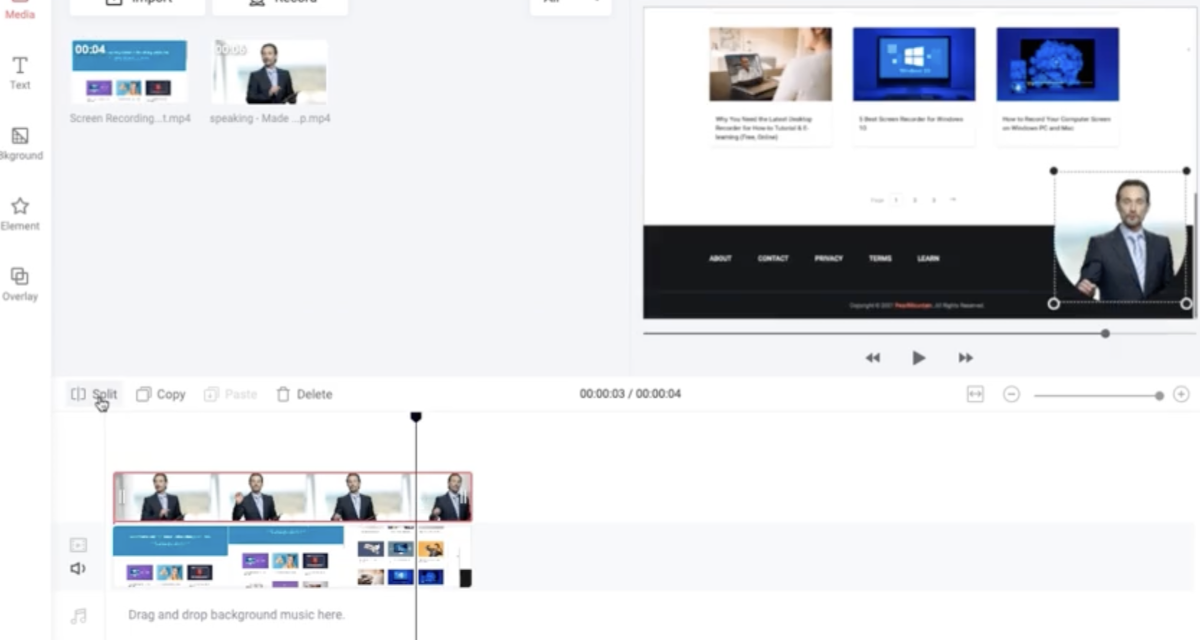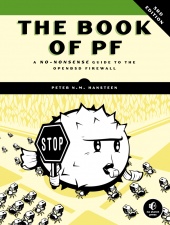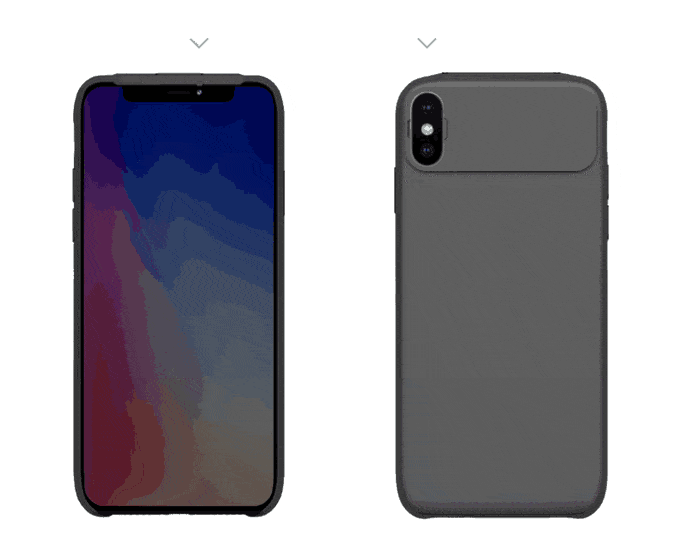If you’re looking for a decent screen recorder, but don’t need lots of bells and whistles, check out RecordCast. Plus, it’s free.
After a bit of practice, you can capture a screen recording and edit it. No registration or other software is required. You can “grab” video and audio from your Mac’s screen, from a webcam, and/or from a mic. RecordCast can capture both system and mic audio.
How to use RecordCast
You can use the software’s built-in video editor to trim recordings, add text effects, overlays, dynamic elements, music or adjust background colors. All your recordings and video files are edited locally. In other words, none are uploaded to a web server. The software is easy to set up and use. You just:
° Set up the Video and Audio Recording Mode.
° Select the area you want to records, then choose Record Screen.
° Edit your recording in the app’s video editor
° Download your masterpiece in MP4 (1080P) and share.
By the way, you can import existing videos in a variety of formats and edit them. What’s more, you can add and customize pre-made intro/outro templates.
Downsides
RecordCast’s video editor has, as you might expect from a free utility, limited functionality. You can string various videos together, and add a variety of text effects, but there’s no cropping, video enhancing, transitions, etc. There are no functions for adjusting brightness, contrast, etc. And you only import videos under 1GB in size.
Review overview
The Pros
- It’s free
- easy to learn
- flexible recording options
The Cons
- Limited functionality
summary
8.9With the free RecordCast, you can screen record a zoom meeting, a video call, webinar, and more, then share the edited recording with your teammates .
Article provided with permission from AppleWorld.Today