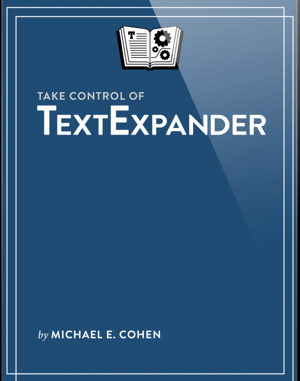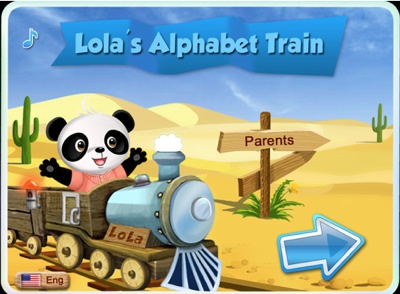You can probably think of what you want to say far more quickly than your fingers can tap it out on your keyboard. That’s doubly true in iOS.
You’ve likely heard of Smile’s TextExpander, which can expand a short abbreviation. Even better, TextExpander can automatically fix your common mistakes and misspellings. Take Control Books’ US$10 “TextExpander, Second Edition” (http://tid.bl.it/tco-textexpander-info) is a great resource for learning how to use the app.
The second edition covers the new TextExpander 5 for the Mac, along with TextExpander touch 3 for iOS. In the 117-page book, author and Mac expert, Michael E. Cohen, describes TextExpander’s options for creating, inserting, and working with these abbreviation/expansion snippets, including how to use them on an iPad or iPhone with TextExpander touch, which sports its own iOS keyboard that works in any app.
Although many people begin using TextExpander for just a few key text expansions, there’s no reason to stop there. Cohen explains how to insert a variety of special items with a snippet, including graphics, formatted text, emoji, date and time math/macros, fill-in forms, other snippets, and clipboard contents. You’ll even find directions for setting up snippets that execute Unix commands and AppleScripts.
The book also explains these important TextExpander techniques:
° Working with TextExpander from a menu or window, depending on your needs;
° Making snippets adapt their capitalization based on context;
° Quickly modifying an existing snippet;
° Syncing and sharing snippets via a variety of approaches;
° Using special, downloadable snippet groups that can insert special characters, autocorrect misspelled text, insert HTML and CSS codes, and more.
And, you’ll learn about the features that are new to TextExpander 5:
° Getting the Suggestions feature to help you create needed new snippets quickly;
° Invoking the nifty inline snippet search panel directly adjacent to your insertion point;
° Integrating JavaScript into TextExpander snippets.