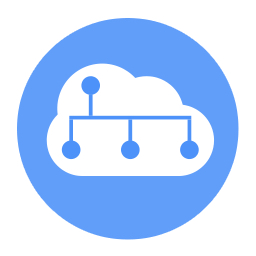Leopard users can now identify the right kind of screen sharing for their
needs – iChat, Bonjour, direct, Back to My Mac, or third-party – and they
can get help with tricky router configurations and making Back to My Mac
work.
Ithaca, NY USA (June 12, 2008) — Mac OS X Leopard has lots of new
features, including built-in screen sharing for providing remote tech
support, managing remote servers, and collaborating with colleagues. With
screen sharing, Leopard users can control the mouse and keyboard of one
computer while sitting at another computer across the room or on the other
side of the world. Leopard brings screen sharing to normal Mac users, but
adds complexity by providing so many screen sharing approaches, some of
which don’t work as seamlessly as they should. In a pair of new Take
Control ebooks, networking expert Glenn Fleishman covers all the connection
methods, helps readers set up their software and routers, and explains how
to get the most out of Leopard’s hidden Screen Sharing application. Each
title costs $10, or they can be purchased together for $15.
In the 88-page “Take Control of Screen Sharing in Leopard,” Fleishman helps
readers determine which form of screen sharing to use: iChat, Bonjour,
direct to IP address or hostname, Back to My Mac, or a third- party option.
He then explains how to set up and work with each option, and how to access
more features in the hidden Screen Sharing application. The book also
covers how to share screens with people who are running older versions of
Mac OS X or Windows, and it includes troubleshooting information and
assistance with configuring routers for screen sharing. More information is
available at (http://www.takecontrolbooks.com/leopard-screen-sharing.html).
Questions answered in the ebook include:
* What can I do with screen sharing, anyway?
* What’s the best way to set up an ad-hoc screen-sharing session with
a buddy?
* What’s the best way to use screen sharing to do remote tech support
for my mother?
* How can I copy text from one computer to another while screen sharing?
In the 100-page “Take Control of Back to My Mac,” Fleishman changes gears
to focus on the Back to My Mac service also introduced in Leopard. With
Back to My Mac, you can connect from one of your Macs to another for file
and screen sharing, making it possible, for instance, to download a
forgotten document or to control a home computer from a laptop while on a
trip. In this book, readers will find essential details on configuring
routers to work with Back to My Mac, learn about the security implications
of using Back to My Mac, and discover handy features in the hidden Screen
Sharing application.More details are at
(http://www.takecontrolbooks.com/back-to-my-mac.html).
Questions answered in the ebook include:
* What smoke and mirrors is Apple using to make a Back to My Mac
connection work?
* Should I be concerned about securing my Back to My Mac connection?
* Help! I’m double-NATted, and it’s really bugging me! What should I do?
* How do I erase all traces of my Back to My Mac info from a public
computer?
Book Details
“Take Control of Screen Sharing in Leopard,” by Glenn Fleishman
http://www.takecontrolbooks.com/leopard-screen-sharing.html
PDF format, 88 pages, free sample available
Publication date: June 11, 2008
Price: $10 (PDF)
ISBN: 978-1-933671-47-5
“Take Control of Back to My Mac,” by Glenn Fleishman
http://www.takecontrolbooks.com/back-to-my-mac.html
PDF format, 100 pages, free sample available
Publication date: June 11, 2008
Price: $10 (PDF)
ISBN: 978-1-933671-46-8
About Take Control Books:
The Take Control series is published by TidBITS Publishing Inc. TidBITS
co-founders Adam and Tonya Engst have been publishing highly regarded news
and editorial since 1990 when they created the online newsletter TidBITS,
which covers Macintosh- and Internet-related topics. The Take Control
series has helped tens of thousands of readers with high-quality, timely,
real-world, cost-effective documentation since 2003. To learn more, visit
the FAQ at http://www.takecontrolbooks.com/faq.html