Logitech (http://www.logitech.com)’s new US$99.99 Ultrathin Keyboard Cover is a keyboard for the new iPad, as well as the iPad 2. No, wait, it’s a cover/screen protector. Actually, it’s all of these in a compact, practical package.
If you frequently use a keyboard with your iPad, but find the cases that sport integrated keyboards too bulky, the new Logitech solution is for you. It’s lighter and slimmer than those solutions, but has a keyboard that’s easier to stow and take with you than a stand-alone Bluetooth keyboard.
The Ultrathin Keyboard Cover — which looks stylish and sleek with its piano-black finish — protects the iPad screen with a slim aluminum cover that adds minimal weight to your tablet. The cover packs a built-in keyboard that pairs through Bluetooth. The keyboard’s built-in stand holds the Apple tablet at a 60 degree angle for typing when you set up the keyboard.
The Ultrathin also works as a replacement for Apple’s Smart Cover — which is good, since you can’t use both products together. Similar to a Smart Cover, the Logitech solution attaches to your iPad with a magnetic clip. It has an instant on/off feature, so the tablet automatically wakes up when you open the cover, and switches to standby when you close it. The cover/keyboard combo sports iPad-specific function keys for enhanced navigation.
Logitech says the Ultrathin has a six-month battery life (based on two hours-per-day usage). Since I’ve had it for less than two weeks, I can’t attest to that, so we’ll have to take Logitech’s word. My Ultrathin came partially charged, but I’d recommend doing a full charge before using it. To do so, you plug one end of the micro-USB charging cable into the keyboard cover and the other into an USB port on your Mac. Charge the batteries when the status light turns green.
To pair the Ultrathin with your iPad:
° Make sure the Keyboard Cover is turned on.
° Check that your iPad’s Bluetooth feature is on. Select Settings > General > Bluetooth > On.
° Press the Bluetooth Connect Button. The Keyboard Cover is discoverable for 3 min.
° Select Logitech Ultrathin KB cover on the iPad’s Devices menu.
° If your iPad requests a PIN, enter the code using the Keyboard Cover and not your iPad’s virtual keyboard. After the Bluetooth connection is made, the Status light briefly turns blue, and then it turns off.
° Place the new iPad on the Keyboard Cover.
To remove the Ultrathin and prepare it and your iPad for travel:
° Lift the iPad from the Keyboard Cover.
° Rotate the iPad, with the screen side down, so the Home button is on the right.
° Place the iPad on to the Keyboard Cover. A magnetic clip holds the iPad in position.
The keyboard has a firm tactile feedback when you type, though the keys are a bit cramped and could pose a problem for big hands — at least the delete, return, tab, and function keys that are off to the side. Thankfully, the QWERTY keys seem less “squeezed together.”
You should note that the Ultrathin is a cover, not a full-fledged case, and it doesn’t protect the back of the tablet. You’ll need a separate protective case for this.
I also worried that the keyboard cover would scratch my iPad’s screen. This hasn’t happened. Logitech says that’s because rubber bumpers at the keyboard’s corners prevent contact with the screen when the Ultrathin is used as a cover.
Finally, I wish you could fold the keyboard around to the back when you don’t need it instead of having to remove it completely. For this you need something like the ZaGGFolio (see our review at http://macte.ch/DpmrD ).
That said, for a compact keyboard solution that offers at least some iPad protection, the Ultrathin is worth considering.
Rating: 8 out of 10
— Dennis Sellers



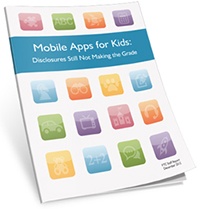

![[MD1] 3D World Shared Library](https://www.mactech.com/wp-content/themes/Extra/images/post-format-thumb-text.svg)